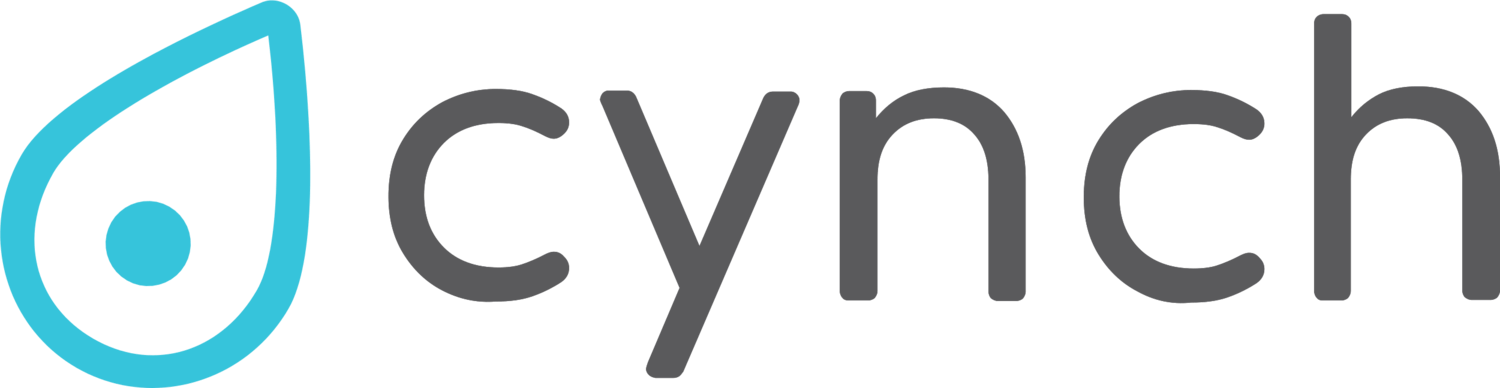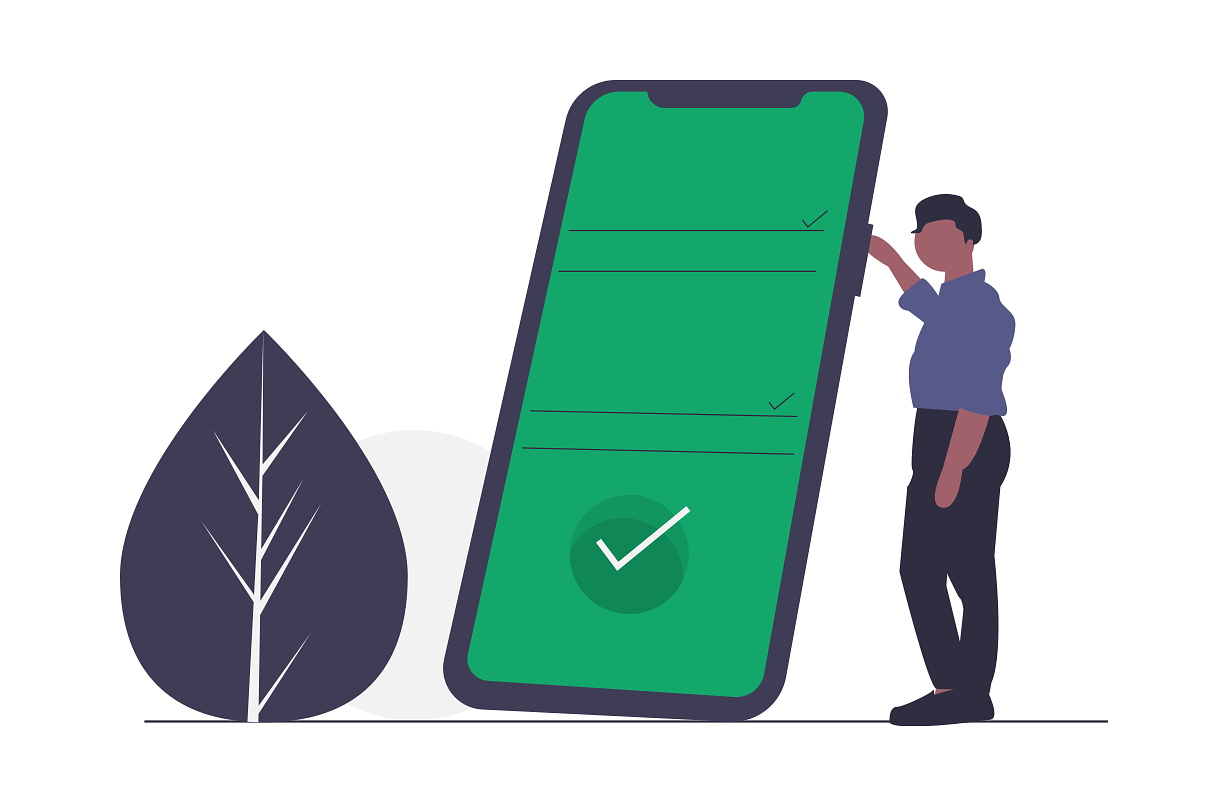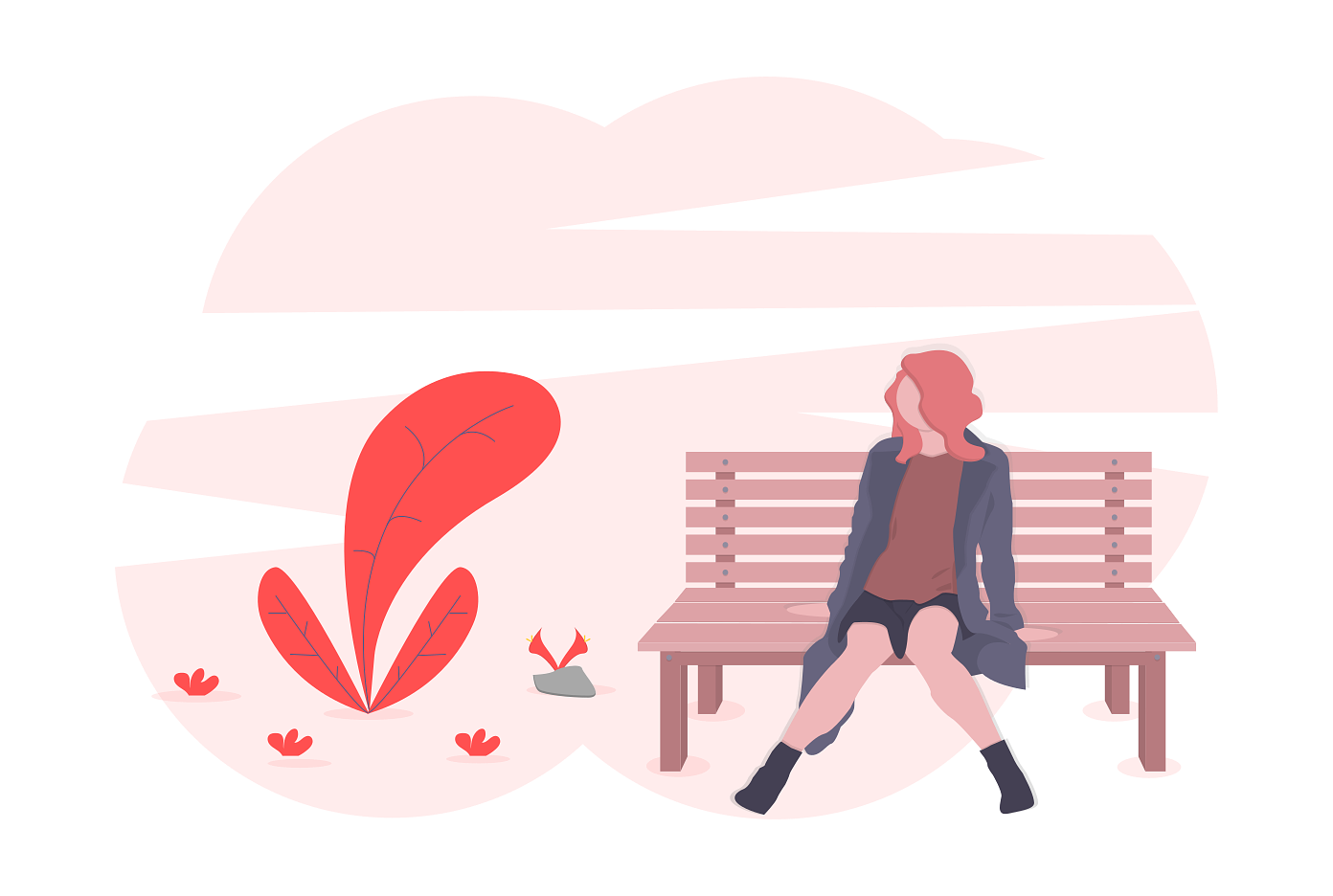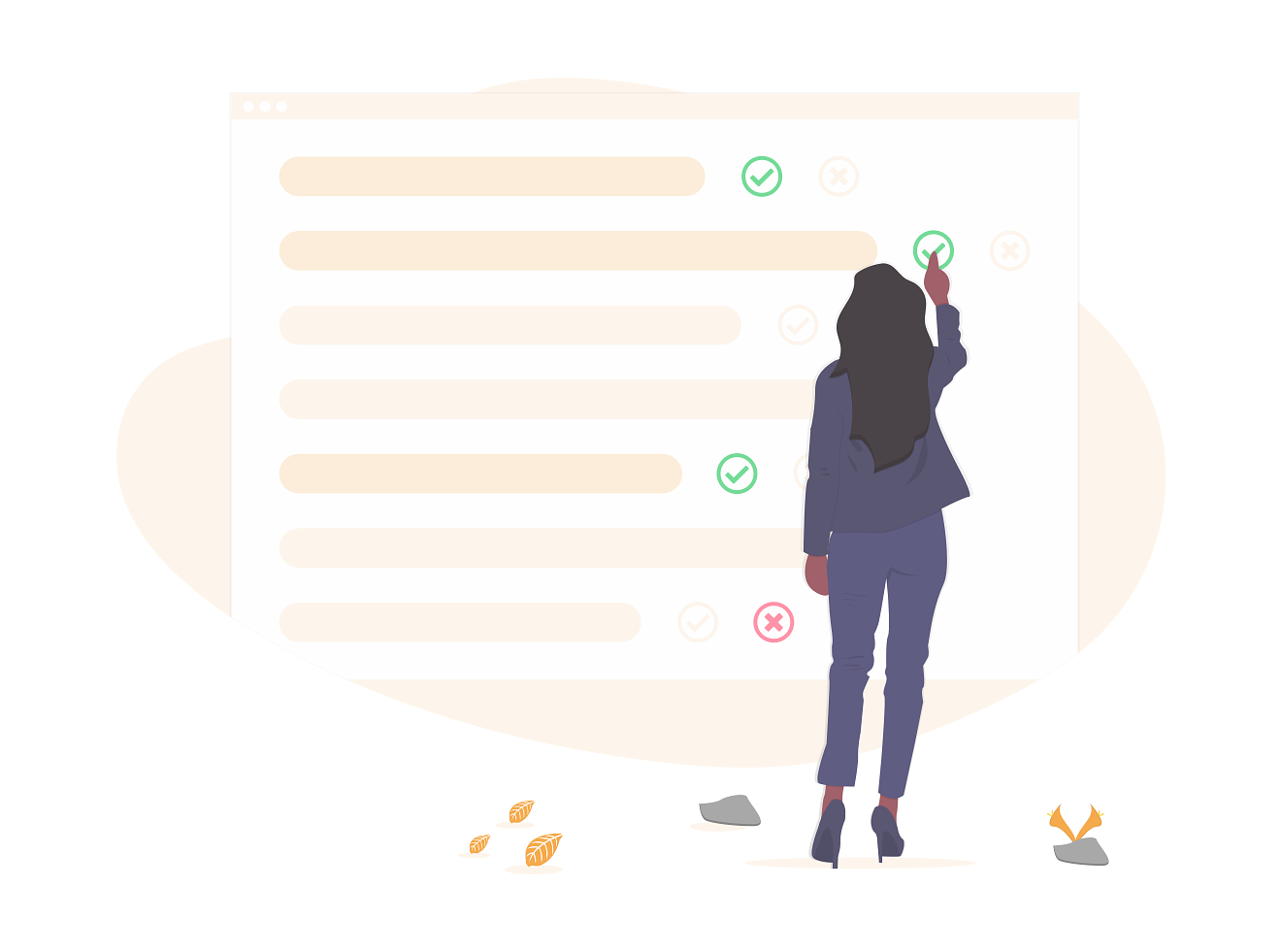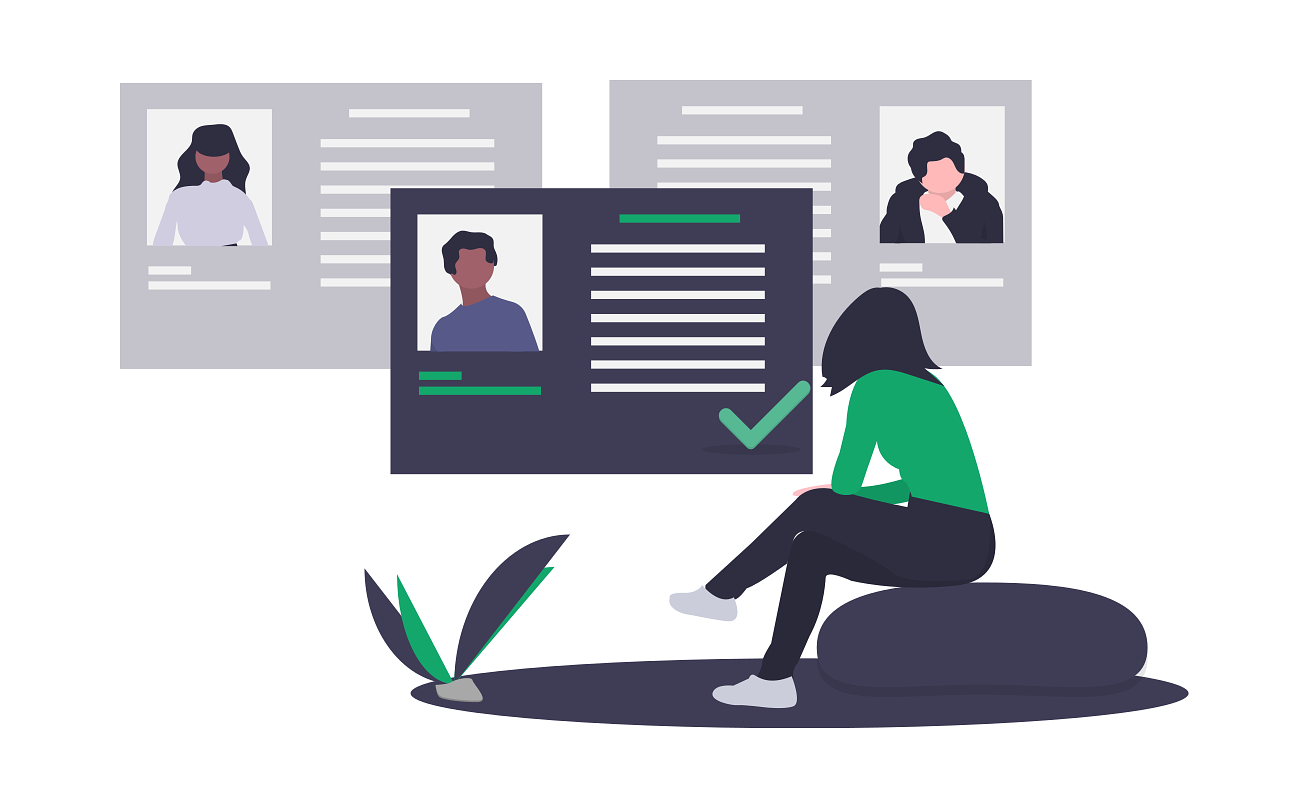How to enable encryption on your iPhone
If you can access sensitive business data on your mobile phone, you’ll really want to make sure it can’t be accessed if you misplace your phone.
Luckily, Apple have made it super easy to setup encryption to keep your iPhone data safe at all times.
Why should I care if my iPhone is encrypted?
Would your phone be safe if you lost it?
Imagine you’re travelling for work and after a full day of meetings you head out for a walk to clear your head before dinner. You wander around a few shops, stop in at a chemist to grab some toiletries you forgot to pack and finish with a quick snack from a 7-eleven. After a little while you head back to your hotel to freshen up.
After a quick shower and wardrobe change you’re ready to head out again. You grab your room key, some cash and then look around for your phone… its gone.
After 10 minutes of tearing the room apart looking for your missing phone its clear it’s not there. You think back to last time you remember having it, remembering going out earlier with it, but not coming home with it.
For those of us that rely on our mobile devices, this sort of moment can be truly terrifying. If you use your phone for work as well, the added fear that someone might have access to the data stored on it will make things even worse.
What sort of information could someone access if they had your phone?
Do you have your work email connected to your phone?
Have you saved any documents to Dropbox or another cloud application?
Have you taken photos of anything sensitive?
Has anyone sent you something sensitive in a message?
Do you have passwords or login details saved in a note?
Enabling encryption on your iPhone is an important part of keeping all this stuff out of the hands of people you don’t trust.
The data stored on an encrypted iPhone can only be accessed when its unlocked or by someone who knows the passcode.
How to tell if your iPhone is already encrypted?
Apple have included support for encryption in the iPhone since the release of the iPhone 3GS in 2009. Up until the 2014 of the iPhone 6 and iOS 8, encryption wasn’t enabled by default. If you’re using an iPhone 6 or newer chances are encryption is enabled for your phone.
Here are a couple of quick ways you can tell if encryption is enabled on your phone:
You use your face or fingerprint to unlock your phone.
You need to enter a passcode to unlock your phone.
Under Settings > Touch ID & Passcode or Face ID & Passcode the Require Passcode option is set to something other than never
Under Settings > General > Passcode Lock the Turn Passcode Off option is showing
If you don’t see anything like above you should enable encryption on your iPhone by setting a Passcode.
How to enabled encryption on your iPhone?
Apple really have made encrypting you iPhone pretty easy. The main implication though is that you do need to enable a Passcode on you iPhone. Newer versions of the iPhone make unlocking easier using your face or a fingerprint, but you’ll need to set a Passcode first.
If you don’t already have a Passcode you can set one up following these steps:
Setting a Passcode on newer iPhones (iPhone 6 or newer)
Open Settings
Open Touch ID & Passcode or Face ID & Passcode
Follow the prompts to set a passcode
Setting a Passcode on older iPhones (iPhone 3GS to 5S)
Open Settings
Open Passcode Lock
Follow the prompts to set a passcode
If you’re using a newer phone with Touch or Face ID support, you can set these up as well to make it a bit easier to unlock your iPhone.
That sorts out encryption on your iPhone, but what about the phones the rest of your team are using?
The Electronic Frontiers Foundation provide some great additional suggestions on how to make sure your iPhone Passcode is secure.
How to make sure encryption is enabled on your team's iPhones
Bring Your Own Device (BYOD) is pretty much the standard for small business teams today with most of us comfortable using our personal devices to stay on top of things at work. As a business owner, this introduces some new challenges around keeping your data safe though unless you take some extra steps to make sure your team is doing the right things too.
If everyone is using a newer iPhone, with encryption enabled by default, chances are they have a passcode set and anything they have stored is being encrypted. But how confident are you that everyone is doing the right thing?
One way to understand more about the security of your team’s devices is to introduce something called Mobile Device Management (MDM). Mobile Device Management will give you visibility of the devices (phones, tablets, computers, etc) your team are using to access your systems. Depending on how you configure Mobile Device Management you can also make certain security measures (like setting a Passcode) a requirement to accessing things like business email.
For more details of how to manage the security of your team’s mobile devices, sign-up for our Small Business Cyber Fitness Platform.